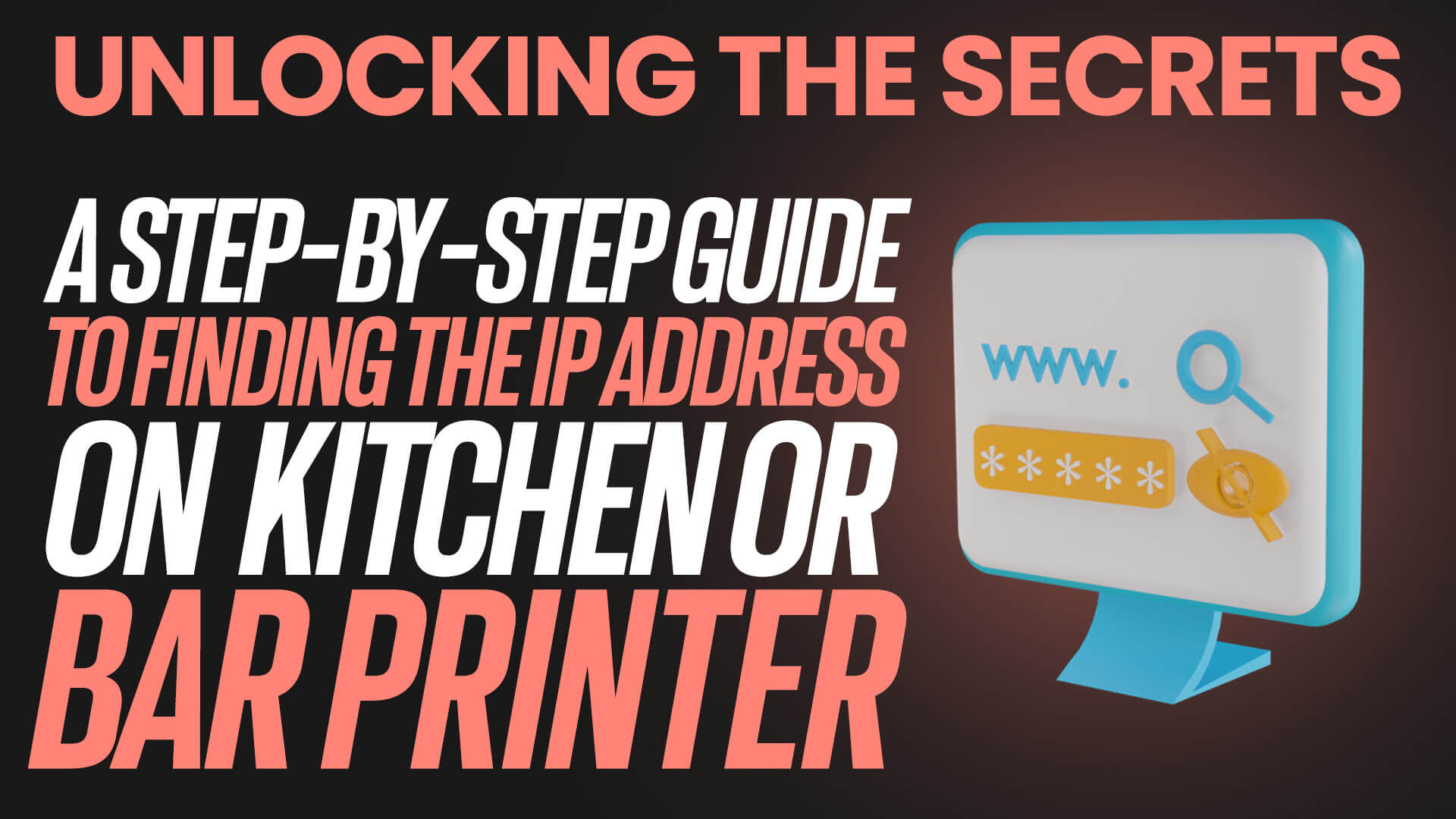Looking to find the IP address on your kitchen or bar printer? Look no further! Our step-by-step guide will help you unlock the secrets to locating the IP address of your printer in just a few simple steps. This will also help address common issues with your Kitchen and/or Bar Printer as well!
In today’s fast-paced world, technology plays a crucial role in the smooth functioning of any business. Kitchen and bar printers are no exception. However, many people often overlook the importance of finding the IP address of their devices. as well as fixing problems they have be experiencing.

Knowing the IP address of your kitchen or bar printer is essential for troubleshooting connection issues, setting up network configurations, or accessing advanced settings. With our easy-to-follow guide, you’ll gain the necessary skills to find the IP address on your printer without any hassle.
Issues arrise with kitchen and bar printers from time to time and this guide will help you problem solve and trouble shoot the most common ones!
Whether you’re a savvy tech enthusiast or a complete novice, our step-by-step instructions will walk you through the process, ensuring you can quickly locate and access the IP address of your printer. Don’t let technical challenges hold you back; let us help you unlock the secrets to finding the IP address on your kitchen or bar printer today and fix the common problems these printers may run into.
Understanding the Importance of Knowing the IP Address of Your Kitchen or Bar Printer

Before we dive into the steps to find the IP address of your kitchen or bar printer, let’s first understand why it is crucial to have this information at hand.
The IP address is a unique identifier assigned to each device connected to a network. It acts as the printer’s digital address, allowing other devices to communicate with it over the network. Knowing the IP address of your kitchen or bar printer is essential for various reasons.
Firstly, locating the IP address helps troubleshoot connection issues. If your printer is not responding or unable to connect to the network, knowing the IP address will enable you to check if it is correctly configured or if there are any conflicts.
Secondly, accessing the advanced settings of your printer often requires the IP address. These settings allow you to customize various aspects of your printer’s functionality, such as print quality, paper handling, or network configurations. Without the IP address, accessing these settings would be impossible.
Lastly, the IP address is essential for printer management and troubleshooting. It allows you to monitor the printer’s status, check ink or toner levels, and diagnose any errors or malfunctions. Having this information readily available can save you time and effort in resolving issues.
Now that we understand the importance of finding the IP address let’s move on to the step-by-step process.
Step 1: Locating the Printer’s IP Address

To begin with, we need to locate the IP address of your kitchen or bar printer. The process may vary depending on the printer model, but the general steps remain consistent. Here’s how you can do it:
- Check the printer’s display: Some printers have a built-in display that shows the IP address directly. Look for an option in the printer’s menu or settings that displays network information. If you find the IP address listed, note it down for future reference.
- Print a network configuration page: Many printers allow you to print a network configuration page that includes important information, including the IP address. To print this page, navigate to the printer’s settings menu and look for an option related to network configuration or status. Once you’ve selected the option, the printer will print a page containing the IP address and other network details.
- Use a network scanning tool: If the above methods don’t work, you can use a network scanning tool to discover the IP address of your printer. These tools scan your network and identify all devices connected to it, including your printer. There are various network scanning tools available, both free and paid, that can help you locate the IP address. Simply install and run the tool, and it will display a list of devices with their corresponding IP addresses.
Remember to note down the IP address once you’ve found it. This will be crucial for the subsequent steps in the process.
Step 2: Accessing the Printer Settings
Now that we have the IP address of your kitchen or bar printer, it’s time to access the printer settings. This will allow us to locate the IP address within the printer settings themselves. Here’s how you can do it:
- Open a web browser: To access the printer settings, we’ll be using a web browser. Open your preferred web browser on a device that is connected to the same network as the printer.
- Enter the IP address: In the address bar of the web browser, enter the IP address of your printer. Make sure to include “http://” or “https://” before the IP address to specify the protocol.
- Press Enter: Once you’ve entered the IP address, press Enter on your keyboard. The web browser will attempt to establish a connection with the printer.
- Login to the printer: Depending on the printer model and settings, you may be prompted to log in before accessing the printer settings. If prompted, enter the username and password for your printer. If you’re unsure of the login credentials, refer to the printer’s documentation or contact the manufacturer for assistance.
Step 3: Finding the IP Address in the Printer Settings
With access to the printer settings, we can now locate the IP address within the printer settings themselves. Here’s how you can do it:
- Navigate to the network settings: Within the printer settings, look for an option related to network or connectivity settings. This may be labeled as “Network Settings,” “TCP/IP Configuration,” or something similar.
- Locate the IP address: Once you’ve accessed the network settings, look for the IP address field. Depending on the printer model, it may be listed as “IP Address,” “IPv4 Address,” or something similar. The IP address will be displayed alongside other network details such as the subnet mask and default gateway.
- Note down the IP address: Finally, note down the IP address displayed on the screen. This is the IP address of your kitchen or bar printer. Having this information readily available will come in handy for future troubleshooting or configuration needs.
Now that you’ve successfully located the IP address of your kitchen or bar printer, let’s move on to troubleshooting common issues and utilizing the IP address for printer management.
Troubleshooting Common Issues in Finding the IP Address
While the process of finding the IP address is relatively straightforward, there can be some common issues that you might encounter. Let’s take a look at these issues and their potential solutions:
- Printer not responding: If your printer is not responding or you’re unable to access the printer settings, ensure that the printer is powered on and connected to the same network as your device. Double-check the IP address you entered in the web browser and make sure it matches the printer’s IP address. If the issue persists, try restarting both the printer and your device.
- Login credentials not working: If you’re unable to log in to the printer settings using the provided credentials, ensure that you’re using the correct username and password. Refer to the printer’s documentation or contact the manufacturer for the default login credentials. If you’ve previously changed the login credentials and can’t remember them, you may need to perform a factory reset on the printer.
- Network scanning tool not detecting the printer: If the network scanning tool fails to detect your printer, ensure that the printer is connected to the same network and that it has network connectivity. Verify that your device running the network scanning tool is also connected to the same network. If the issue persists, try using a different network scanning tool or consult the printer’s documentation for alternative methods to find the IP address.
By troubleshooting these common issues, you should be able to successfully find the IP address of your kitchen or bar printer. Now let’s explore how to utilize the IP address for printer management and troubleshooting.
Utilizing the IP Address for Printer Management and Troubleshooting
Now that you have the IP address of your kitchen or bar printer, you can utilize it for various printer management and troubleshooting tasks. Here are some ways you can make the most out of the IP address:
- Printer status monitoring: With the IP address, you can often access a web-based printer management interface that allows you to monitor the printer’s status in real-time. This includes information such as ink or toner levels, paper jams, and any error messages. Regularly checking the printer status can help you proactively address any issues before they impact your operations.
- Configuration and settings customization: Accessing the printer settings through the IP address allows you to customize various configurations according to your specific requirements. This includes setting up network configurations, adjusting print quality or paper handling settings, and managing security features. Take advantage of these settings to optimize your printer’s performance and ensure it meets your business needs.
- Troubleshooting printer issues: The IP address can be invaluable when troubleshooting printer issues. Many printer manufacturers provide online resources or support portals that utilize the IP address for troubleshooting guides and tips. By entering the IP address into these resources, you can access specific troubleshooting steps tailored to your printer model and issue.
By utilizing the IP address for printer management and troubleshooting, you can ensure that your kitchen or bar printer operates smoothly and efficiently. Now, let’s discuss some best practices for securing your printer’s IP address.
Best Practices for Securing Your Printer’s IP Address

Securing your printer’s IP address is essential to protect your network from unauthorized access and potential security vulnerabilities. Here are some best practices to follow:
- Change default login credentials: Most printers come with default login credentials, which are easily accessible online. To prevent unauthorized access, change the default username and password to a strong and unique combination. This will ensure that only authorized personnel can access the printer settings.
- Enable encryption and security features: Within the printer settings, enable encryption protocols such as WPA2 or WPA3 to secure the wireless connection between the printer and the network. Additionally, consider enabling other security features such as firewall settings, MAC address filtering, or IP address restrictions to further enhance the printer’s security.
- Regularly update firmware: Printer manufacturers often release firmware updates that include security patches and bug fixes. Regularly check for firmware updates and apply them to ensure your printer is protected against the latest security vulnerabilities. Consult the printer’s documentation or the manufacturer’s website for instructions on how to update the firmware.
By following these best practices, you can ensure that your kitchen or bar printer’s IP address remains secure, minimizing the risk of unauthorized access or potential security breaches.
Additional Resources and Tools for IP Address Management

Managing multiple IP addresses, especially in larger networks, can be a challenging task. Fortunately, there are several resources and tools available to simplify IP address management. Here are a few:
- IP address management (IPAM) software: IPAM software provides a centralized platform for managing IP addresses, including assigning, tracking, and monitoring their usage. These tools often offer features such as IP address discovery, subnet management, and DNS integration. Some popular IPAM software options include SolarWinds IP Address Manager and BlueCat Address Manager.
- Network monitoring tools: Network monitoring tools, such as PRTG Network Monitor or Nagios, can help you keep an eye on your network’s IP addresses and monitor their availability and usage. These tools provide real-time alerts for IP address conflicts, unauthorized IP address usage, or potential security breaches.
- Online IP address calculators: Online IP address calculators, such as the IP Calculator from SolarWinds or the IP Address Guide, can assist in subnetting and calculating IP address ranges. These calculators can help simplify the process of allocating IP addresses within your network.
By utilizing these additional resources and tools, you can streamline your IP address management processes and ensure efficient utilization of your network resources.
Conclusion

In conclusion, finding the IP address of your kitchen or bar printer is a crucial step in troubleshooting connection issues, accessing advanced settings, and managing your printer effectively. With our step-by-step guide, you now have the necessary skills to locate and access the IP address of your printer.
Remember, the IP address is not only essential for printer configuration but also plays a significant role in printer management and troubleshooting. By utilizing the IP address, you can monitor the printer’s status, customize settings, and resolve any issues that may arise.
Additionally, following best practices for securing your printer’s IP address will help protect your network from potential security vulnerabilities and unauthorized access.
Lastly, consider using additional resources and tools such as IPAM software, network monitoring tools, or online IP address calculators to simplify IP address management in larger networks.
Don’t let the technical challenges of finding the IP address on your kitchen or bar printer hold you back. Take control of your printer’s functionality and unleash its full potential by unlocking the secrets of the IP address today!